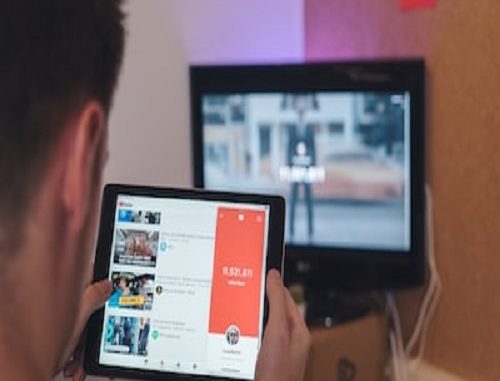
YouTube, the world’s largest video-sharing platform, is home to a diverse and engaged community of content creators and viewers. One of the key features that foster this sense of community is the ability to comment on videos. Leaving comments allows users to express their thoughts, opinions, and appreciation for the content they watch. As an active participant in the YouTube community, it’s essential to have control over your own comments and be able to manage them effectively.
In this comprehensive guide, we’ll walk you through the process of accessing and viewing the comments you made on YouTube. Whether you want to engage with users who responded to your comments, edit a mistake, or delete a comment you regret posting, understanding how to navigate your comments history is crucial. So, let’s get started!

Can You Check the Comments You Made on YouTube?
YouTube allows creators to decide whether they want their videos to receive comments from viewers. When you access YouTube using your Google account, you can comment on a video, and others will see your comment and can reply to it.
When you interact with YouTube videos often, you may make many comments. You may get to a point where you wish to analyze the comments you’ve made so far on different YouTube videos. It could be you want to delete these comments for different reasons. Still, it could be that you want to edit the comment, check if someone replied, or check what comment you made to a given video. Whatever your case is, viewing your comments on YouTube by accessing your YouTube history is possible.
How To View Comments You Made on YouTube
When you want to view comments you made on YouTube, you can use the YouTube browser on a computer or the YouTube mobile app. We will cover both options below.
View Comments You Made on YouTube
- Open YouTube on your browser and sign in using your Google account.
- Click the hamburger icon at the top left to bring up the menu.
- Find the “History” option and click on it.
- Spot the “Manage All History” section and click the “Comments” option.
All the comments you’ve made so far on YouTube will appear. You can manage each comment by clicking on it. For example, if you want to delete the comment, open it and click the vertical ellipsis on its right and select “Delete.” Alternatively, you can delete the comment by clicking the “X” icon straight from the activity page and without opening the comment.
View Comments You Made on YouTube Mobile App
You can access your comments with the YouTube mobile app on Android and iOS.
- Open the YouTube app on your phone.
- Tap your profile icon at the top.
- Scroll down and tap the “Settings” option.
- On the next screen, tap the “Manage all history” option.
- A new page will open. Navigate to “Interactions” tab.
- Lastly, hit the “Comments & replies” button.
All your comments will appear in the window, and you can edit or delete them to meet your goal.
Sorting and Filtering Your Comments on YouTube
As your YouTube commenting activity grows, finding specific comments may become a bit challenging. Thankfully, YouTube offers sorting and filtering options to make the process easier. By default, your comments are usually sorted by the most recent. However, you can change this to sort by popularity if you’re interested in seeing which of your comments received the most engagement and replies.
Additionally, filtering options allow you to view comments made on specific videos or channels. You can choose to see all comments you’ve made across all videos or focus on a particular video or content creator. This feature is particularly helpful when you want to revisit a specific discussion or track your interactions with a particular channel.
If you’re searching for a specific comment among a large history, the search bar comes in handy. You can enter keywords related to the comment you’re looking for, and YouTube will filter the results accordingly.
Editing and Deleting Your Comments on YouTube
Making a typo or a grammatical error in a comment is not uncommon. Fortunately, YouTube allows you to edit your comments, providing an opportunity to correct any mistakes or add more context to your thoughts.
To edit a comment, navigate to the “Comments” tab within your “History” section. Locate the comment you wish to edit and click on the three vertical dots (ellipsis) next to it. From the dropdown menu, select “Edit.” Make the necessary changes and click “Save” to update the comment. Keep in mind that you won’t be able to change the comment after a certain time has passed, so make edits promptly.
On the other hand, if you want to remove a comment entirely, follow a similar process as editing. Click on the three vertical dots next to the comment and select “Delete.” Confirm the action when prompted. Be cautious with comment deletion, as once removed, the comment will be permanently gone, and any replies or interactions associated with it will also disappear.
Replying to Comments You Made on YouTube
As part of a thriving YouTube community, comments often spark discussions and exchanges of ideas. When you leave a comment, others may respond to it, inviting you to continue the conversation. Keeping track of these replies is essential to foster meaningful engagement.
To view replies to your comments, go to the “Comments” tab in your “History” section. Here, you’ll see a list of comments you made, along with any replies they’ve received. To reply to a specific response, simply click on the “Reply” button under the relevant comment.
Engaging with those who reply to your comments encourages more interactions and strengthens the sense of community on YouTube. Be polite, respectful, and open to diverse viewpoints during these interactions.
Managing Comment Notifications on YouTube
As an active YouTube user, you may receive notifications for various activities, including when someone responds to your comments. Managing these notifications ensures that you stay informed without being overwhelmed by excessive alerts.
To access your notification settings, click on your profile picture or avatar in the top-right corner and select “Settings.” From the sidebar menu, choose “Notifications.” Here, you can customize the types of notifications you want to receive, including comments on your videos, comments after you comment on a video, replies to your comments, and more.
By tailoring your notification preferences, you can strike a balance between staying engaged and avoiding notification fatigue.
Understanding YouTube Community Guidelines
While engaging with the YouTube community through comments is valuable, it’s essential to be aware of and follow YouTube’s Community Guidelines. These guidelines outline what is acceptable and unacceptable behavior on the platform, including commenting.
Avoid posting comments that contain hate speech, harassment, spam, or any other content that violates these guidelines. Failure to adhere to these rules can result in the removal of your comments, temporary suspension, or even termination of your YouTube account.
Commenting on YouTube Best Practices
Being an active and responsible participant in the YouTube community involves following certain best practices for commenting. By following these guidelines, you can contribute positively to the platform and create a welcoming environment for others:
- Be Constructive: Instead of leaving vague or negative comments, provide thoughtful feedback or insights that contribute to the discussion.
- Be Respectful: Treat others with respect, even if you disagree with their opinions. Avoid engaging in personal attacks or inflammatory language.
- Avoid Spam: Refrain from leaving repetitive or promotional comments, as this can be considered spam and may lead to your comments being removed.
- Engage Responsibly: Be mindful of your words and actions, as they can have a significant impact on the YouTube community.
- Proofread Your Comments: Before posting a comment, take a moment to read it over and ensure it effectively communicates your thoughts without any errors.
Conclusion
Viewing and managing the comments you make on YouTube is an essential aspect of being an active member of the platform’s vibrant community. By accessing your comments history, you can engage with your own content, connect with other users, and ensure that your contributions align with YouTube’s guidelines.
Remember to use the sorting and filtering options to efficiently navigate your comments history. Take advantage of the edit and delete functions when needed, but always be mindful of the potential consequences of deleting comments.
Engaging responsibly and positively with others fosters a healthy and inclusive YouTube community. So, take the time to respond to replies and participate in discussions thoughtfully. By following these practices and guidelines, you’ll not only enhance your own YouTube experience but also contribute to making the platform a better place for everyone. Happy commenting!
Leave a Reply