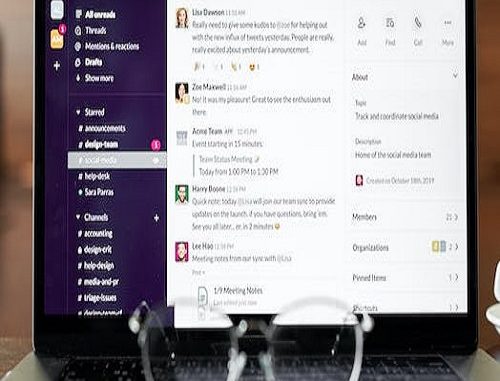
In today’s fast-paced and interconnected world, effective team communication and collaboration have become essential for businesses to thrive. Slack, a popular communication and collaboration platform, has emerged as a powerful tool for teams to streamline their workflows, share ideas, and foster a sense of camaraderie among members. One of the key features that Slack offers is the ability to modify workspace and channel names, allowing teams to personalize their communication environment and create a more engaging and organized workspace.
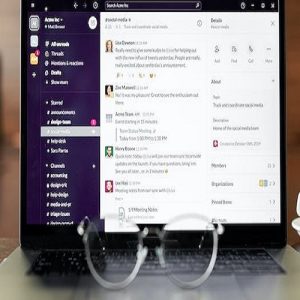
What is Workspaces and Channels in Slack
Before delving into the process of modifying names, it is crucial to grasp the fundamental concepts of Slack workspaces and channels. Workspaces in Slack are separate instances or environments where teams collaborate, each with its unique members, channels, and settings. Workspaces enable different teams or departments to work independently while still belonging to the broader organization.
Channels, on the other hand, serve as virtual rooms for discussions based on specific topics, projects, or interests. Slack workspaces typically include several channels, and each channel houses related conversations and interactions. By categorizing discussions into channels, teams can easily access relevant information and avoid clutter in their workspace.
Modifying Workspace Names in Slack
- Accessing the Workspace Settings: To begin the process of modifying the workspace name, you must be an administrator or have the necessary permissions to make changes to the workspace settings. Start by logging into your Slack account and navigating to the workspace you wish to modify.
- Locating the Workspace Details Section: Once you’re in the desired workspace, locate the workspace details section. Usually, this can be found by clicking on the workspace name or avatar in the top-left corner of the Slack interface. In the drop-down menu, you will find an option to access the workspace settings.
- Editing the Workspace Name: In the workspace settings, you will find various options to customize your workspace. Look for the field where the current workspace name is displayed. Click on the field to activate the editing mode and enter the new name you wish to use for the workspace.
- Saving the Changes: After entering the new name, double-check for any typos or errors and then save the changes. Slack will typically prompt you to confirm your action before the changes take effect. Once confirmed, the new workspace name will be displayed to all members within the workspace.
Modifying Channel Names in Slack
- Accessing the Channel Settings: To modify the name of a specific channel, navigate to the channel you want to rename. On the left-hand sidebar, click on the channel name to open the channel details.
- Selecting the Desired Channel to Modify: In the channel details, you will find options to manage the channel settings. Locate the “More” option, which is usually represented by three vertical dots, and click on it to reveal additional options.
- Choosing “Edit Channel Name”: Within the “More” options, you will find the “Edit channel name” feature. Click on this option to proceed with changing the channel name.
- Entering the New Channel Name: In the “Edit channel name” dialogue box, type in the new name you want to assign to the channel. Be sure to choose a name that accurately represents the channel’s purpose or topic to avoid confusion among team members.
- Confirming the Changes: Once you have entered the new channel name, click “Save” to confirm the changes. Slack will update the channel name, and all members of the channel will see the new name displayed.
Best Practices for Renaming Workspaces and Channels in Slack
Now that you understand the process of renaming workspaces and channels, let’s explore some best practices to ensure that your modifications enhance team collaboration:
- Keeping Names Relevant and Easily Recognizable: When renaming workspaces and channels, prioritize clarity and relevance. Choose names that reflect the team’s purpose or the topic of discussion within a channel. Avoid using obscure abbreviations or acronyms that might confuse team members.
- Ensuring Consistency Across the Workspace: Maintain consistency in naming conventions across your Slack workspace. By adopting a standardized naming approach, team members can easily navigate and locate channels, ensuring efficient collaboration.
- Seeking Feedback from Team Members Before Finalizing Changes: Before making significant changes to workspace or channel names, seek feedback from team members. Openly discuss proposed modifications and consider their suggestions. By involving the team in the decision-making process, you can foster a sense of ownership and commitment to the workspace’s evolution.
Potential Challenges and Considerations
While renaming workspaces and channels in Slack can enhance organization and productivity, there are some considerations and challenges to be aware of:
- Limitations on Renaming Workspaces and Channels: Slack imposes certain limitations on the renaming process to prevent abuse and confusion. For instance, the frequency at which you can change workspace or channel names may be restricted. Understanding these limitations can help you plan and execute changes effectively.
- Impact on Integrations and Apps: When modifying workspace or channel names, it is essential to consider the potential impact on integrations and third-party apps. Renaming channels may disrupt automated workflows or notifications tied to specific channel names. Always verify the compatibility of your integrations with the new names before proceeding.
- Communicating Changes to Team Members to Avoid Confusion: Transparent communication is crucial when implementing modifications in Slack. Inform all team members about the changes made to workspaces or channels, explaining the reasons behind the modifications. Providing context can prevent confusion and ensure a smooth transition for everyone.
Troubleshooting and Common Issues
Despite the straightforward process of renaming workspaces and channels, users may encounter certain issues or challenges. Here are some common problems and their solutions:
- “Permission Denied” Error: If you receive a “permission denied” error while attempting to modify the workspace or channel name, ensure that you have the necessary permissions or contact a Slack administrator for assistance.
- Renaming Limitations: If Slack restricts the frequency of workspace or channel name changes, consider alternatives such as clarifying the channel’s purpose through its description or using a prefix to differentiate channels with similar names.
- Integration Compatibility Issues: In case of integration compatibility issues after renaming channels, consult the documentation or support resources of the affected integrations. They may provide guidance on updating settings to accommodate the new channel names.
Conclusion
Customizing workspace and channel names in Slack is a powerful way to enhance team collaboration and efficiency. By understanding the processes involved and implementing best practices, teams can create an organized and engaging workspace that fosters effective communication and seamless collaboration. As Slack continues to evolve, embracing these customization features will remain crucial in adapting the platform to meet the unique needs of your team and organization.
Leave a Reply