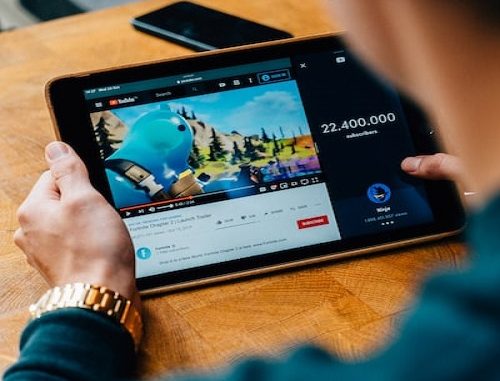
In recent years, YouTube Shorts has emerged as a popular platform for content creators to share short-form videos with a global audience. With its explosive growth, creators are constantly seeking ways to optimize their Shorts for increased visibility and engagement. One crucial aspect that significantly impacts a video’s performance is the thumbnail.
Thumbnails play a key role in increasing the chances of viewers viewing a given YouTube Shorts. When you have a catchy thumbnail, you attract people to watch the clip. A video with a thumbnail is likely to perform better than one without. Although we are mainly used to long-form videos having thumbnails, the same applies to YouTube Shorts, and we will discuss more about it in this post.
In this blog post, we will explore the importance of a captivating YouTube Shorts thumbnail, its influence on views and engagement, and provide a comprehensive step-by-step guide on how to change the thumbnail directly from your phone.

What Is YouTube Shorts Thumbnails
Before delving into the process of changing the thumbnail on your mobile device, let’s first understand what a YouTube Shorts thumbnail is and why it holds immense significance. Thumbnails are the small preview images that appear alongside the title and description of your video. For Shorts, the thumbnail is often the first and sometimes the only impression a potential viewer has of your content.
A compelling thumbnail can entice viewers to click on your video, driving up the click-through rate (CTR), and ultimately leading to higher watch times. YouTube’s algorithm takes into account CTR and watch time when recommending videos to users, making a captivating thumbnail crucial for maximizing your Shorts’ reach.
Tips to consider while designing your YouTube Shorts thumbnail
- Choose the Right Image: Select an image that effectively represents the essence of your video while capturing the viewer’s attention. Vibrant and visually appealing images tend to perform well.
- Design for Mobile: Keep in mind that most viewers will be browsing on their mobile devices, so your thumbnail should be visually compelling even at smaller sizes.
- Utilize Text Wisely: Incorporate concise and intriguing text that complements the visual content. Use large and readable fonts to ensure your message is clear even in a small thumbnail.
- Use Contrasting Colors: Utilize contrasting colors to make your text and visuals stand out, making it easier for viewers to notice your thumbnail amidst a sea of content.
- Include Branding Elements: If you have a recognizable brand or logo, consider incorporating it into your thumbnail to strengthen your channel’s identity.
How To Add a Thumbnail To YouTube Shorts
Using your Android phone, here’s how to add a thumbnail when uploading YouTube Shorts.
- Open the YouTube app on your phone.
- Click the “Create” button (the plus icon).
- Select “Create a Short.”
- Select the duration for your YouTube Shorts.
- Record the clip by tapping the “Capture” button.
- Once recorded, tap the “Done” or checkmark button and edit it.
- Tap “Next” to bring up the ad details screen.
- Find the pencil icon at the top and tap it.
- Select the preferred thumbnail using the frame selector and tap the “Done” button.
- Complete adding other details for your YouTube Shorts.
- Lastly, hit the “Upload Short” button.
With that, you’ve created a YouTube Short and added a thumbnail. Viewers interacting with your YouTube Shorts will first see the thumbnail; when they tap on it, they will interact with your YouTube Shorts.
The Step-by-Step Guide How to Change YouTube Shorts Thumbnail on Phone
Now that we understand the importance of an impactful thumbnail, let’s dive into the process of changing the YouTube Shorts thumbnail directly from your phone. Here’s a step-by-step guide to help you navigate through the process:
Step 1: Open the YouTube App on Your Phone: Ensure you have the latest version of the YouTube app installed on your mobile device. Open the app and sign in to your YouTube account.
Step 2: Access the “YouTube Studio” Section: Once you are signed in, tap on your profile picture in the top-right corner of the app. This will open a dropdown menu; select “YouTube Studio” from the options provided.
Step 3: Select the Relevant Short Video You Want to Change the Thumbnail For: In the YouTube Studio, navigate to the “Videos” section, where you’ll find a list of all your uploaded videos, including your YouTube Shorts. Locate the Short video for which you wish to change the thumbnail.
Step 4: Click on “Edit” for the Chosen Short Video: Once you have identified the desired Short video, tap on the “Edit” button next to it. This will take you to the video’s editing page.
Step 5: Choose or Upload a New Thumbnail from Your Phone’s Gallery: On the video editing page, you will see the current thumbnail displayed. To change it, tap on the thumbnail, and you will be given the option to upload a new image from your phone’s gallery or select from a collection of suggested thumbnails.
Step 6: Preview the Thumbnail and Make Adjustments If Needed: After choosing a new image or selecting one of the suggested thumbnails, take a moment to preview how the thumbnail appears. Ensure that the image and text (if any) are clearly visible and compelling.
Step 7: Save Changes and Update Your YouTube Shorts Video: Once you are satisfied with the new thumbnail, click on the “Save” or “Update” button (the wording may vary based on the app version). Your YouTube Shorts video will now be updated with the new thumbnail.
Troubleshooting and Tips
While changing your YouTube Shorts thumbnail on your phone is generally a smooth process, it’s essential to be aware of common issues and errors that may arise. Some common troubleshooting tips include:
- Thumbnail Guidelines: Ensure your new thumbnail adheres to YouTube’s guidelines, as thumbnails that violate these guidelines may be rejected or lead to account penalties.
- Thumbnail Format: Verify that your thumbnail image meets the required format and resolution (minimum 1280×720 pixels) for optimal display across various devices.
- Thumbnail Delay: Thumbnail changes may take some time to reflect across YouTube’s servers and apps, so don’t worry if you don’t see the update immediately.
- Thumbnail Customization: Avoid using clickbait or misleading thumbnails, as this can harm your channel’s reputation and may result in a loss of trust from your audience.
Thumbnail Optimization and A/B Testing
To truly maximize the impact of your YouTube Shorts thumbnail, consider engaging in A/B testing. A/B testing involves creating multiple versions of your thumbnail and analyzing which one performs better. Here are some tips for conducting successful thumbnail A/B tests:
- Create Variations: Generate different versions of your thumbnail, varying elements like image, text, colors, and design style.
- Test Small Samples: Initially, test your variations on a small sample of your audience to see how they respond.
- Analyze Performance: Utilize YouTube Analytics to assess which variation garners higher CTR and watch time.
- Implement the Winner: Based on your analysis, implement the winning thumbnail on your YouTube Shorts for wider distribution.
The Impact of Thumbnails on YouTube Shorts Success
To fully grasp the importance of thumbnails, it’s essential to understand how they directly influence the success of your YouTube Shorts:
- Click-Through Rate (CTR): A compelling thumbnail entices viewers to click on your video, resulting in higher CTR. Higher CTR indicates that your video is relevant and interesting to your target audience.
- Watch Time: Engaging thumbnails that accurately represent your content are more likely to attract viewers who stay and watch the entire video. Increased watch time signals to YouTube that your content is valuable, boosting its chances of getting recommended to a broader audience.
Real-Life Success Stories
Numerous creators have experienced substantial growth by implementing effective thumbnail strategies. For instance, YouTuber “ABC Travel Vlogs” increased their Shorts’ views by 300% after refining their thumbnails to showcase captivating scenes from their travel adventures. Another creator, “Cooking with Mia,” saw a 40% increase in subscribers by using personalized thumbnails with mouth-watering images of her dishes.
Conclusion
A captivating YouTube Shorts thumbnail is a powerful tool to attract viewers, improve engagement, and grow your channel. By following the step-by-step guide to change your thumbnail directly from your phone, and implementing the thumbnail optimization tips and A/B testing strategies, you can significantly enhance the performance of your Shorts. Remember that YouTube’s algorithm rewards compelling content, and a compelling thumbnail is your first step towards reaching a wider audience and building a successful presence on YouTube Shorts. So, let your creativity shine, and experiment with various thumbnail designs to make your Shorts stand out in this rapidly evolving video platform. Happy creating!
Leave a Reply