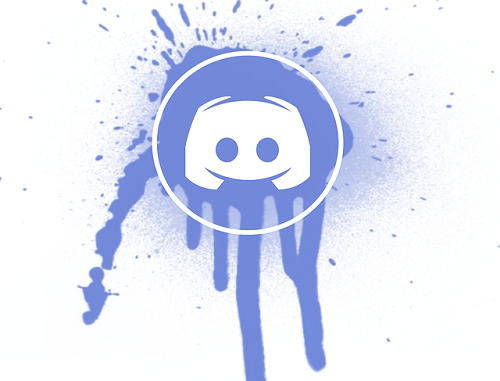
Discord has become a popular platform for online communities, connecting people with shared interests and passions. As an essential part of your Discord identity, your username and nickname play a crucial role in establishing your presence and fostering communication within these communities.
Discord is changing its username on the platform. The company has declared that it will phase out the old usernames, which included numeric digits as suffixes, in favor of regular usernames, as do other major social networking platforms.
Instead of four distinguishing numbers, you will now have a unique alphanumeric username with a @ symbol and a display name that can include special characters, spaces, emojis, and more, similar to Twitter.
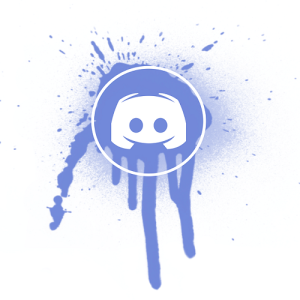
It’s a positive step; some people appreciate it, while others despise it. It will be difficult for the Discord team to make the shift smoothly. We’re presuming you’re here because you want to alter your Discord username. In this blog post, we’ll show you how to alter your Discord username.
In this blog post, we will explore the significance of usernames and nicknames on Discord and provide a step-by-step guide on how to modify them to better reflect your persona.
Understanding Discord Usernames and Nicknames
Before diving into the modification process, it’s essential to grasp the distinction between usernames and nicknames on Discord. Your username is the unique identifier that appears next to the “#” symbol, allowing others to mention or direct message you. On the other hand, your nickname is how you are addressed within specific Discord servers. Nicknames are server-specific, providing a level of personalization and familiarity within each community.
Step-by-step Instructions to Change Your Discord Username on Discord
Changing your Discord username is a straightforward process. Follow these step-by-step instructions to modify it according to your preferences:
- Accessing User Settings:
- Click on the gear icon located at the bottom-left corner of the Discord app or website.
- This will open the User Settings menu, where you can customize various aspects of your Discord experience.
- Navigating to the “My Account” Section:
- Within the User Settings menu, select the “My Account” tab.
- Here, you will find options to modify your username, email, password, and other account-related settings.
- Editing and Saving Your New Username:
- Locate the “Username” field and click on the pencil icon next to it.
- Enter your desired username and ensure it adheres to Discord’s guidelines and restrictions.
- Once you’ve chosen your new username, click on the “Save” button to finalize the change.
Tips for Choosing a New Username on Discord
When selecting a new username for Discord, consider the following tips to make it stand out and reflect your identity:
- Make it Unique and Memorable:
- Aim for a username that is distinct and easily recognizable within the Discord community.
- Incorporate elements that reflect your personality, interests, or the theme of the servers you frequently engage with.
- Avoid Offensive or Inappropriate Names:
- Discord has guidelines regarding usernames that are offensive, discriminatory, or violate their terms of service.
- Respect these guidelines and ensure your username is inclusive and respectful to all users.
- Consider Your Online Persona or Brand:
- If you’re using Discord for professional or branding purposes, align your username with your personal or brand identity.
- Consistency across different platforms can help establish a recognizable online presence.
Changing Your Discord Nickname on Discord
Unlike usernames, nicknames can be modified within individual Discord servers. Here’s how you can change your nickname:
- Accessing the Server Settings:
- Locate the server in which you want to change your nickname.
- Right-click on the server name or click on the three-dot menu next to it to access the server options.
- Locating Your Nickname Within the Server:
- Within the server options, select “Change Nickname” or a similar option.
- This will open a dialogue box where you can modify your nickname.
- Editing and Saving Your New Nickname:
- Enter your desired nickname, ensuring it complies with the server’s rules and guidelines.
- Click on the “Save” or “Apply” button to update your nickname within the server.
Etiquette and Considerations for Changing Your Nickname on Discord
While you have the freedom to change your nickname in Discord servers, it’s important to be mindful of the following etiquette and considerations:
- Respect Server Rules and Guidelines: Each Discord server has its own set of rules and guidelines regarding nicknames. Before modifying your nickname, familiarize yourself with these rules and ensure that your new nickname adheres to them. Respect the server’s community standards and maintain a positive and inclusive environment for all members.
- Communicate with Server Administrators if Necessary: If you have specific reasons for wanting to change your nickname within a server, such as a rebranding or personal preference, consider reaching out to the server administrators or moderators. They can provide guidance or assist you in making the necessary changes while ensuring it aligns with the server’s policies.
- Avoid Frequent and Unnecessary Nickname Changes: While it’s tempting to experiment with different nicknames, constantly changing your nickname can be confusing and disruptive to other server members. Reserve nickname changes for situations where it’s genuinely necessary or when it adds value to your participation within the server.
Additional Tips and Best Practices for modifying your username and nickname on Discord
Beyond the basic process of modifying your username and nickname, here are some additional tips and best practices to enhance your Discord experience:
- Using Emojis and Formatting in Usernames and Nicknames: Discord allows you to include emojis and formatting in your usernames and nicknames, making them more visually appealing and expressive. Experiment with emojis and formatting options to add a personal touch and make your username or nickname stand out.
- Integrating Usernames and Nicknames with Other Social Media Platforms: If you have an established online presence on other social media platforms, consider maintaining consistency by using a similar username or nickname across different platforms. This allows your followers and friends to easily recognize and connect with you on Discord.
- Personalizing Your Discord Profile: Take advantage of Discord’s profile customization options to make your profile visually appealing and reflective of your personality. Add a profile picture, write a short bio, and customize your profile theme to make your presence more engaging and inviting.
Conclusion
Your Discord username and nickname are essential aspects of your identity within the platform’s vibrant communities. By following the step-by-step instructions outlined in this guide, you can confidently modify your username and nickname to better reflect your persona or brand. Remember to consider the guidelines, etiquette, and best practices discussed to ensure a positive and inclusive experience for yourself and others on Discord. Embrace the opportunity to personalize your Discord presence, and enjoy connecting with like-minded individuals in the vast Discord ecosystem.
Leave a Reply